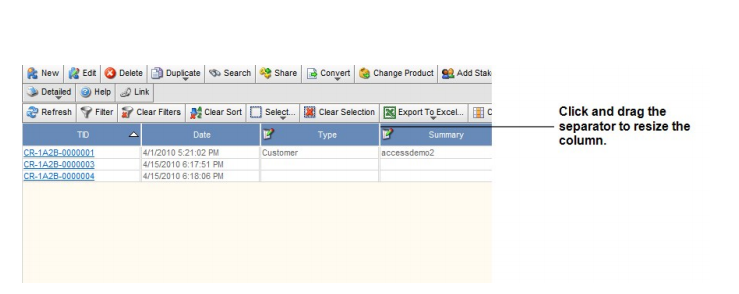The opinions expressed by the bloggers below and those providing comments are theirs alone, and do not necessarily reflect the opinions of Ryma Technology Solutions. As they say, you can't innovate without breaking a few eggs...
- Font size: Larger Smaller
- Hits: 6480
- 0 Comments
- Subscribe to this entry
- Bookmark
Working with Quick Views
In the FeaturePlan interface, the Quick View displays the records that are relevant to the currently selected tab. It contains the Operations toolbar, the Quick View toolbar, the Grouping Definition bar, and the Paging Navigation bar. The following screenshots show examples of typical Quick Views from the Windows and Web clients.
Customizing the Quick View
FeaturePlan allows you to customize the layout of your Quick Views to suit your working style. You can sort, resize, change the order of, and specify which columns you want to have displayed in your Quick View. Once you have customized your Quick View, you can save the layout for later use. But regardless of whether the last layout is a saved or modified version, the last quick view layout used is remembered until you change it.
To sort a column in the quick view:
• Click a heading to cycle through the three possible sorting order, descending, ascending,
and unsorted.
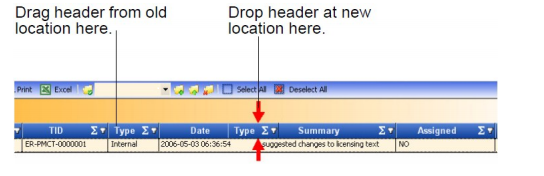
To resize a column in the quick view:
• Click and drag the separator between the column headers.